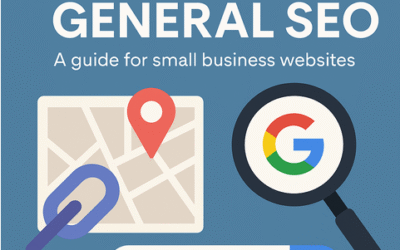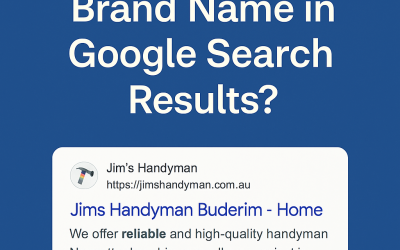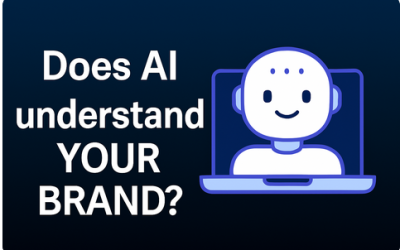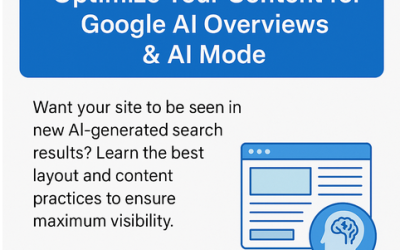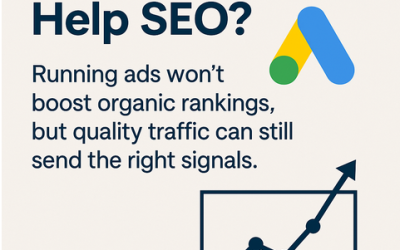How to Use ChatGPT to Create Stunning Images with Text — A Game-Changer for Small Business Content
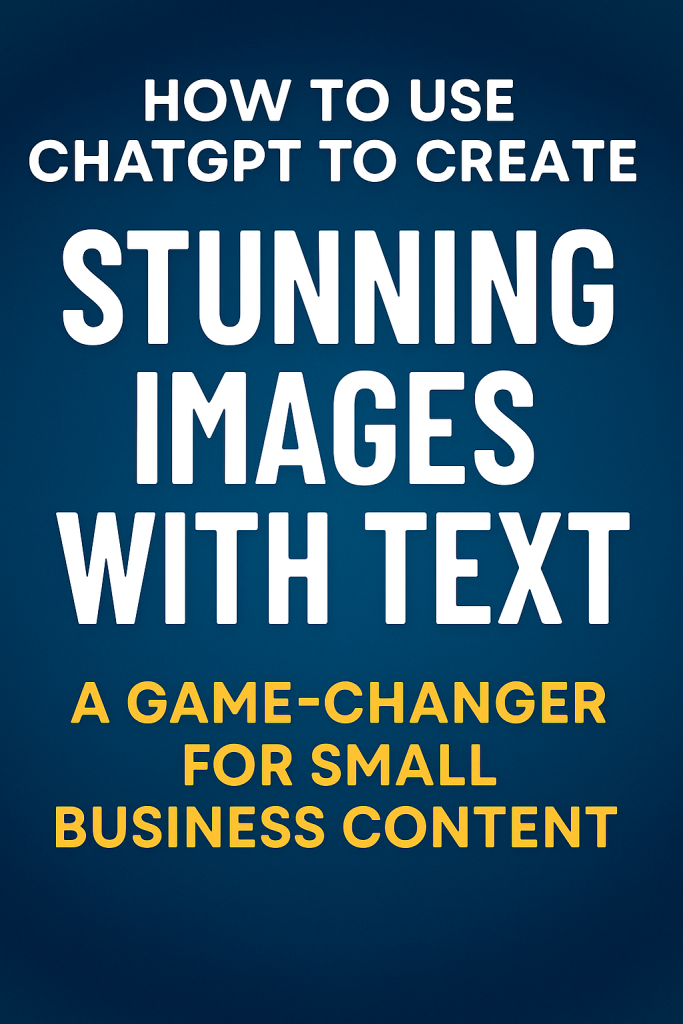
If you’re a small business owner trying to create better content without hiring a graphic designer — or spending hours fiddling with Canva — I’ve got something exciting for you.
ChatGPT can now generate images — with actual usable, accurate text inside them.
Yes, you read that right. It used to struggle with this (horribly, to be honest). The text in AI-generated images was often jumbled nonsense. But now, especially if you’re using ChatGPT-4 (Pro), the image generation feature has taken a serious leap forward.
In this post, I’ll show you exactly how I’m using it, what’s changed, and how you can start creating professional-looking, on-brand images that enhance your blogs, websites, and social media — without needing a design degree.
Why This Is a Big Deal
For years, small business owners have struggled with visual content. It’s either:
-
Too expensive to outsource
-
Too time-consuming to DIY
-
Or just ends up looking… well, average
And while tools like Canva are great, there’s still a steep learning curve to make things look polished.
But now? You can describe the image you want — including the text — and ChatGPT will create it for free, in seconds. It’s fast, it’s flexible, and it’s a massive time-saver.
What I Asked ChatGPT to Do
In my live video demo, I simply asked ChatGPT:
“Please create an image for my new blog post about how ChatGPT can now create great images, including text, and add that text into the image.”
And it did exactly that.
It generated a graphic with clean design, proper English, and formatted text — something I’d normally need to pay a designer for. That’s a serious win for small business owners on a budget.
Tips for Getting the Best Results from ChatGPT
To get great images, your prompt matters. Here’s how to give ChatGPT the best chance of nailing the design:
✅ 1. Be Polite (it helps!)
While not essential, I always start my prompts with “please” and speak to the AI naturally. It sets the tone and makes the whole process feel smoother.
✅ 2. Be Clear and Descriptive
Tell it exactly what you want in the image:
-
What it should show
-
What text should be included
-
Style preferences (e.g. modern, minimalist, corporate, playful)
For example:
“Create a social media image for a blog post titled ‘5 Easy SEO Tips for Local Businesses’. Use large white heading text on a dark blue background. Include an icon of a magnifying glass. Make the design clean and simple.”
✅ 3. Specify the Language
If you want it to write in UK/Australian English, say so. Otherwise, you might get American spellings.
✅ 4. Give It Context
If you already have the blog post written, you can even give ChatGPT the URL or content, and ask it to design the image to match the tone and message.
Real Examples from My Own Website
Below are some of the images I’ve used across this website — all generated by ChatGPT:
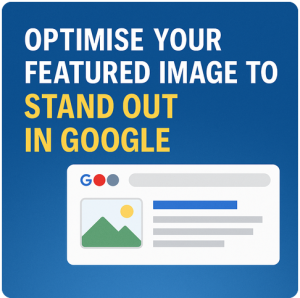
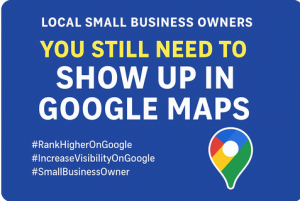
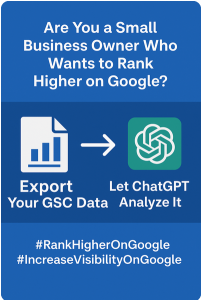
Each one was created using a simple prompt. And the quality? Honestly, it’s on par with many of the paid graphics I’ve received in the past.
These include:
-
Blog feature images
-
Content headers
-
Informational graphics for SEO guides
The style is clean, modern, and professional — perfect for small business websites that need to look sharp without blowing the budget.
Why This Matters for Small Business Owners
Whether you’re a sole trader, a consultant, a tradie, or a local service provider, visuals are a key part of your online presence. They help:
-
Make blog posts more engaging
-
Boost social media performance
-
Increase click-through rates from Google
-
Improve how trustworthy your site looks
Now, instead of skipping graphics altogether or settling for generic stock photos, you can create visuals that match your brand in a matter of minutes.
That’s powerful — and it puts design tools back in your hands.
Final Thoughts
ChatGPT has come a long way — and it’s not just for writing anymore.
If you’re using the Pro version (ChatGPT-4), you now have a built-in image generator that can create images with readable, accurate, well-designed text.
It’s fast, it’s easy, and it’s saving me hours every week.
If you haven’t tried it yet — give it a go. Start with a blog post you’ve written, and ask ChatGPT to create a featured image with your headline. You’ll be surprised by what it can do.
Need help crafting a prompt or making sure your images match your content? I’m here to help — just reach out.
Cheers,
Ashley
Author: Ashley Bryan
Recent Posts
- Why and How to Add Testimonials & Reviews to Your Website September 11, 2025
- Local SEO vs General SEO: Why “Plumber Brisbane” Ranks but “Plumber” Doesn’t August 20, 2025
- How to Get Your Brand Name (Not Just Your URL) to Show in Google Search Results August 11, 2025