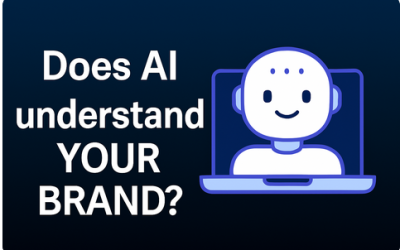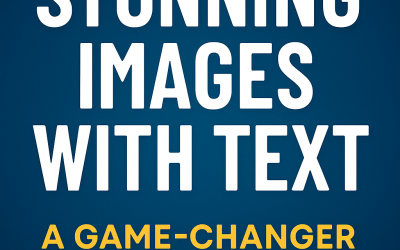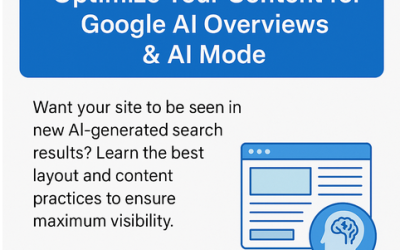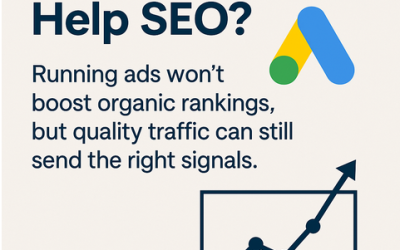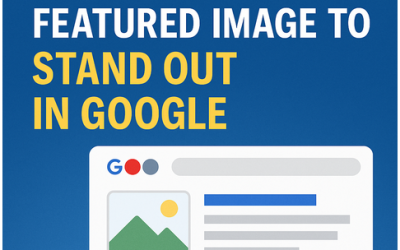Ashley Bryan Internet Strategist > Read Ashley’s Free SEO Advice > Insights > Questions > How to Exclude IP Addresses in Google Analytics 4 (GA4)
How to Exclude IP Addresses in Google Analytics 4 (GA4)
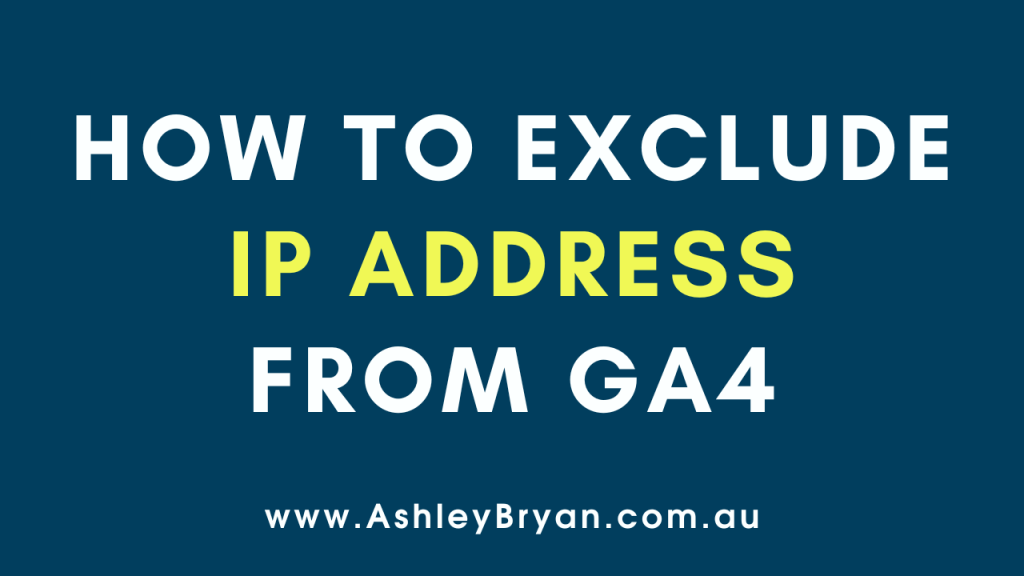
Excluding an IP address or a range of IP addresses from Google Analytics 4 (GA4) reports is crucial for obtaining accurate data, especially to prevent internal traffic from skewing your analytics.
Here’s a guide on how to do this:
Steps to Exclude IP Addresses in GA4:
- Access Your GA4 Property:
- Log into your Google Analytics account and select the appropriate GA4 property where you want to exclude IP addresses.
- Navigate to Data Streams:
- In the left sidebar, click on “Admin” (gear icon at the bottom left corner).
- Under the “Property” column, find and click on “Data Streams.”
- Select Your Data Stream:
- Choose the data stream (web) from which you want to exclude IP addresses.
- Go to Additional Settings:
- Inside the data stream details, click on “More tagging settings.”
- IP Address Exclusion:
- Click on “Define internal traffic.”
- Click on “Create.”
- Define Internal Traffic Rule:
- Enter a descriptive name for your rule, e.g., “Office IP exclusion.”
- Set the “Traffic type” to “Internal traffic.”
- Under “Condition,” select “IP address” from the dropdown menu, and choose the appropriate operator (equals, starts with, ends with, contains, or regex match).
- Enter the IP address or the range of IP addresses that you wish to exclude. For a range, you might use regular expressions (regex) if needed.
- Save the Rule:
- After setting up your conditions, click on “Create” to save your rule.
- Verify Your Setup:
- To ensure your settings are correct, monitor your reports over the next few days to see if the traffic from the specified IP addresses is excluded.
Author: Ashley Bryan
Ashley Bryan is an Internet Strategist and a Website Optimisation Consultant located on the Sunshine Coast in Australia with over 19 years' experience. He owns WebsiteStrategies which serves businesses in Australia and New Zealand.
Recent Posts
Related articles
Last updated on June 6, 2025
Ashley Bryan
AI, Google, Google AI Mode, Google AI Overviews, Questions